You can change the layout and color of the Elkonin boxes in your work view by using the More Options button on the Welcome page. In addition, you can delete boxes and reset the layout and color to its default settings.
Change the layout and color
- Select the Elkonin Boxes work view on the Welcome page.
- Use the Plus or Minus buttons to increase or decrease the number of boxes in the work view.
- Click More Options. The More Options dialog appears.
- Go to the Choose the box color section and select a box color. A check mark appears inside the box color you selected. White is the default box color.
- Go to the table and select the boxes in a column, row, or both to create a layout.

|
The table shows a maximum of 6 columns x 4 rows that you can select for the layout. |
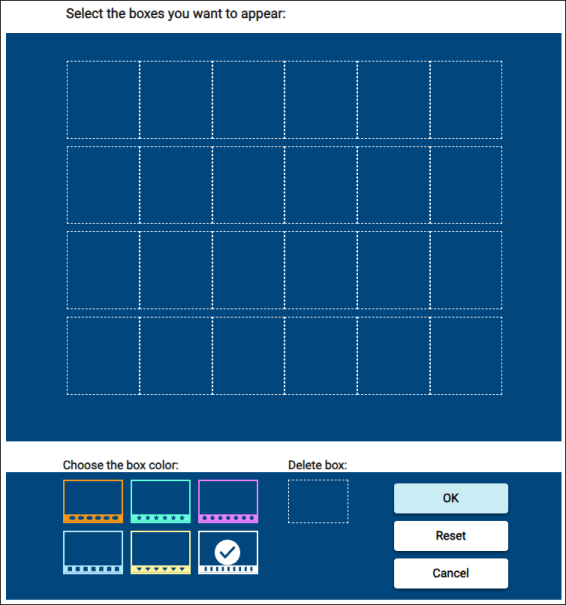
6. Click OK.
Delete boxes
- Go to Delete box section.
- Click the box with the white dash border. A check mark appears inside the box.
- Go to the table and select the boxes you want to delete.
Reset boxes
- Click Reset to change the layout and color to its default settings and start over.
- Click OK.

|
You can also change the layout and color of the Elkonin boxes by using the More Options button in the Settings dialog. |
Last Updated: October 06, 2023
